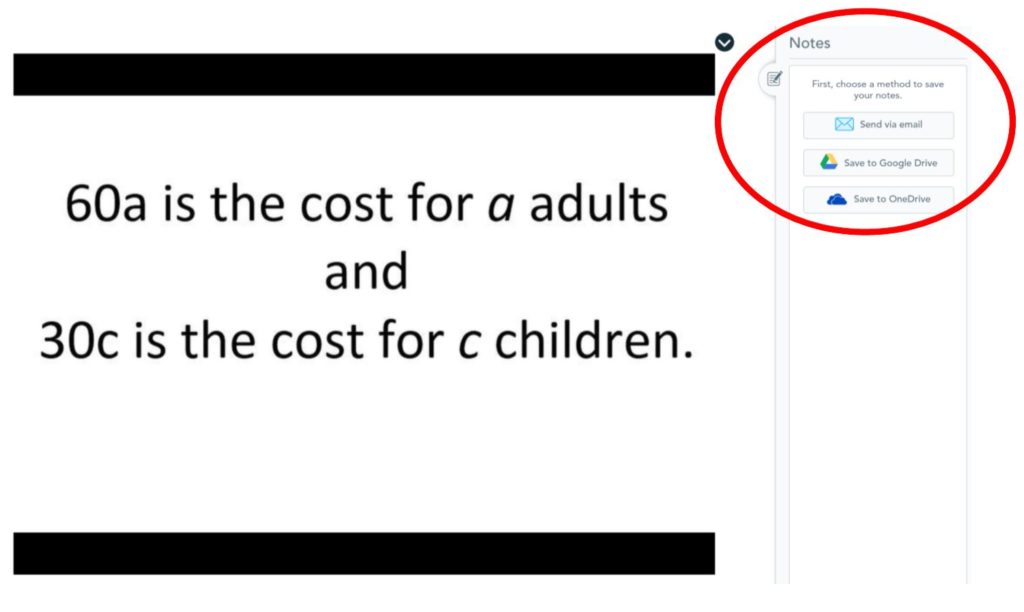1. You Can Add a Draw-It Question
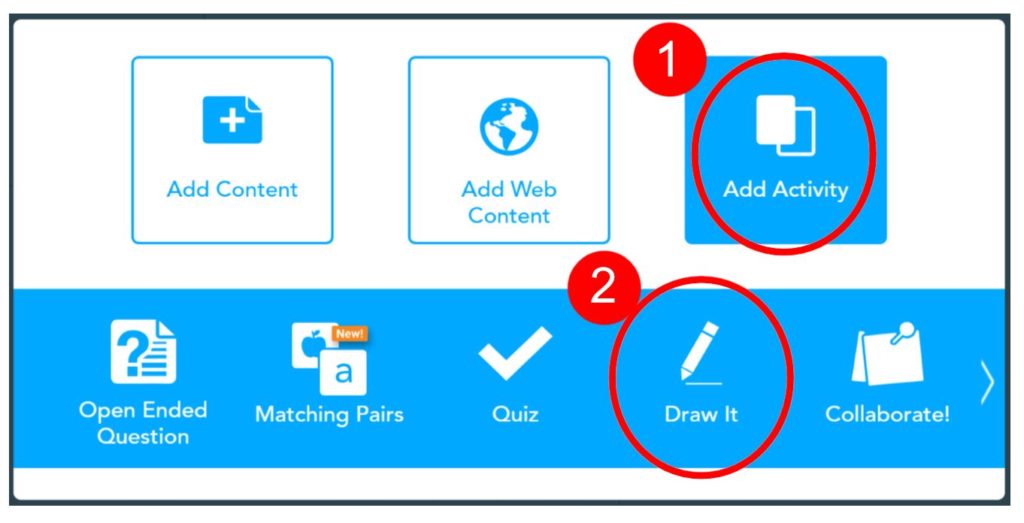
“Draw It” question types are A-mazing for math teachers. Insert a coordinate plane and kids can graph to their heart’s content. Teachers can see students’ work in the report.
2. You Can Insert a Quiz
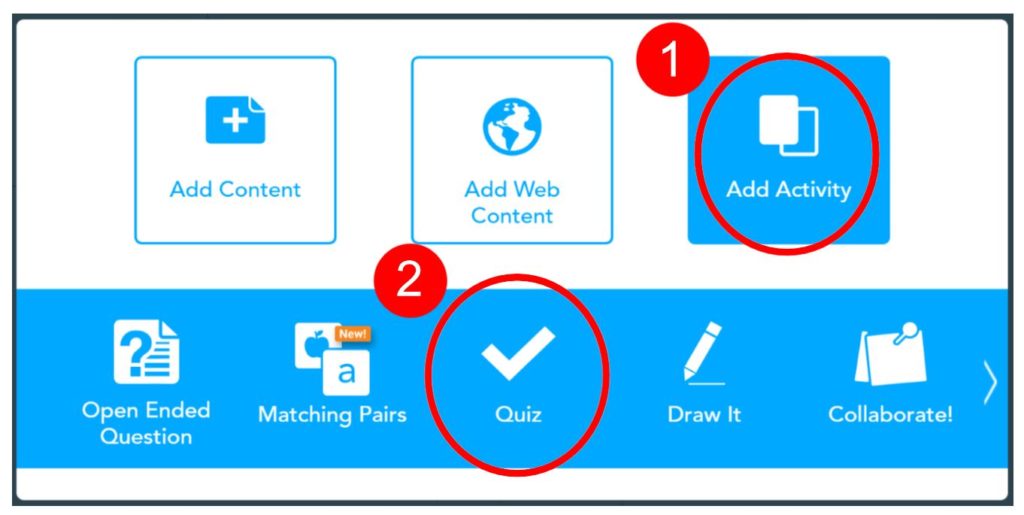
You can add a quiz in a presentation for quick, formative assessment. Jazz up that static PowerPoint presentation by adding some interactivity.
3. You Can Add a Poll
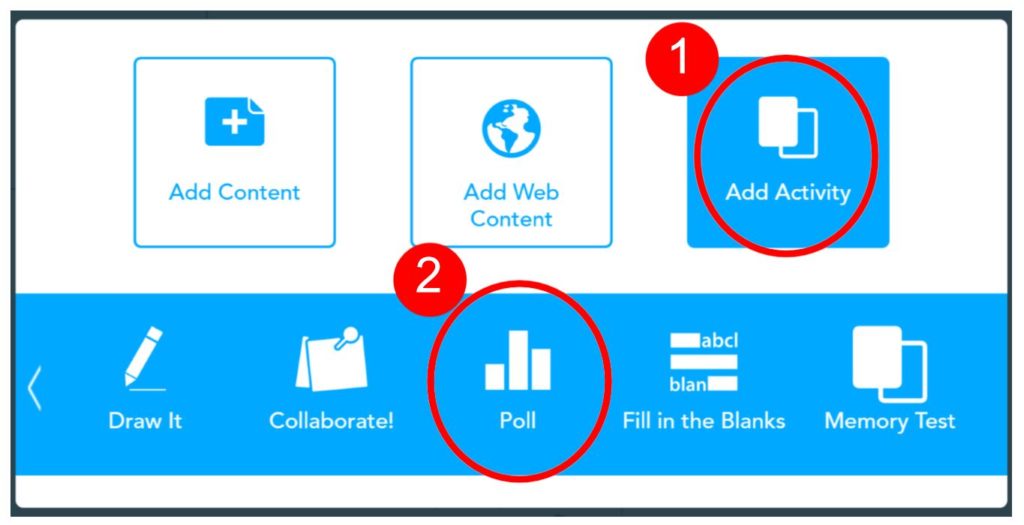
You can add a poll to solicit student’s opinions. You can do this ahead of time or “on the fly.”
4. You Can Insert a Web Page
You can insert a web page into your presentation for students to view. Once inserted, students are directed to exactly the page you want without having to search, mistype, etc.
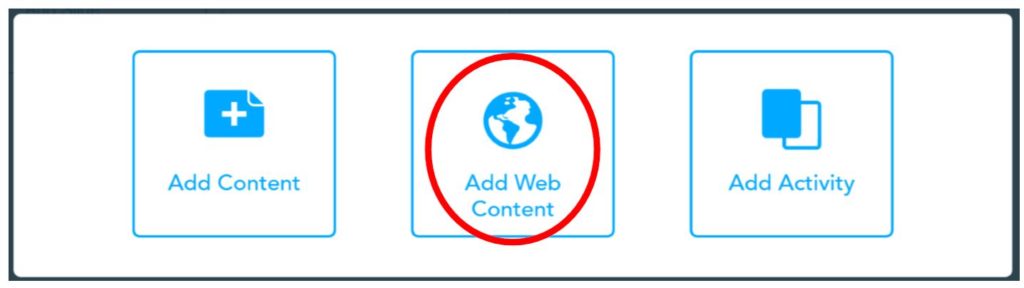
5. You Can Change Student Names to Anonymous
You can change student names to “anonymous” and show quiz results or poll results on the projector.
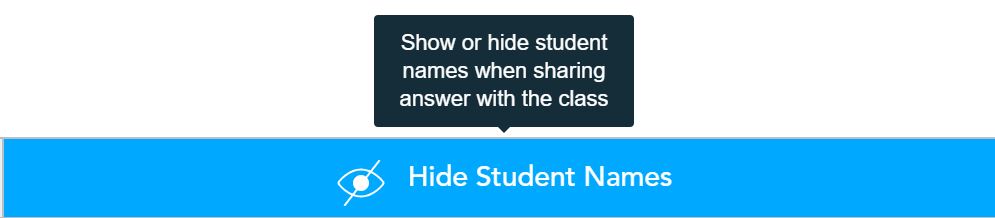
6. You Can Assign a Student-Paced Lesson
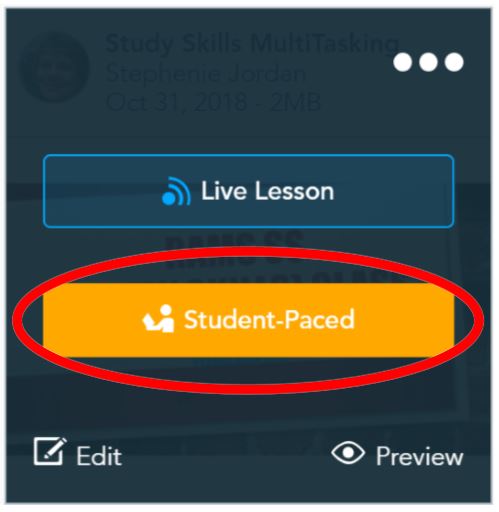
You can assign a student-paced Nearpod lesson for students to do for homework. Even better, you can embed it into your LMS.
You can assign a student-paced Nearpod lesson for students to do for homework. Even better, you can embed it into your LMS.
7. There is a Matching Pairs Activity
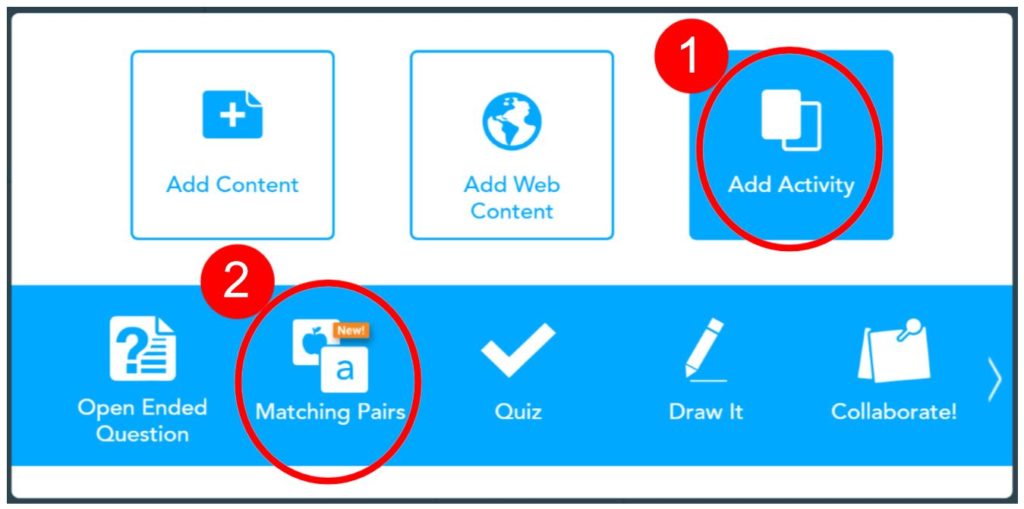
There is a Matching Pairs Activity that enables you to add more interactivity in your lessons. Matching words with pictures helps your visual learners! You can even add a timer for some gamification.
8. Teachers can share work with the class
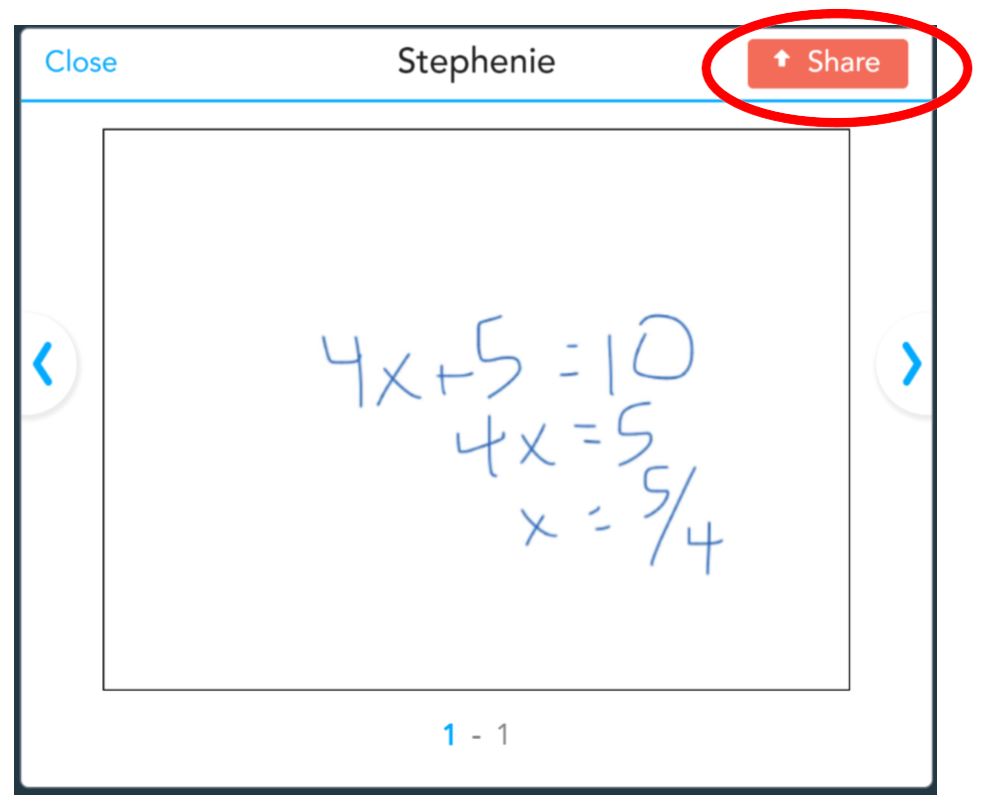
After students use a “Draw It” question type to show work solving a math problem, teachers can highlight a student’s work by clicking “Share.” This sends it to every student’s device. It’s neat. Trust me.
9. There Are Phet Simulations
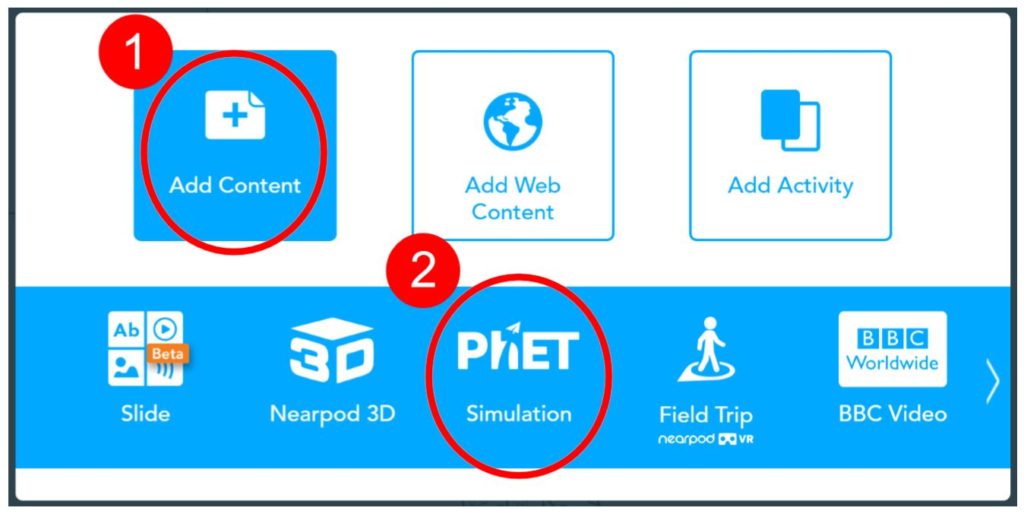
PhET simulations can be added to your Nearpod presentation so students can explore concepts and make discoveries. Don’t just lecture! Engage students in their learning and Nearpod is a great way to do that!
10. You Can Explore the Nearpod Lesson Library
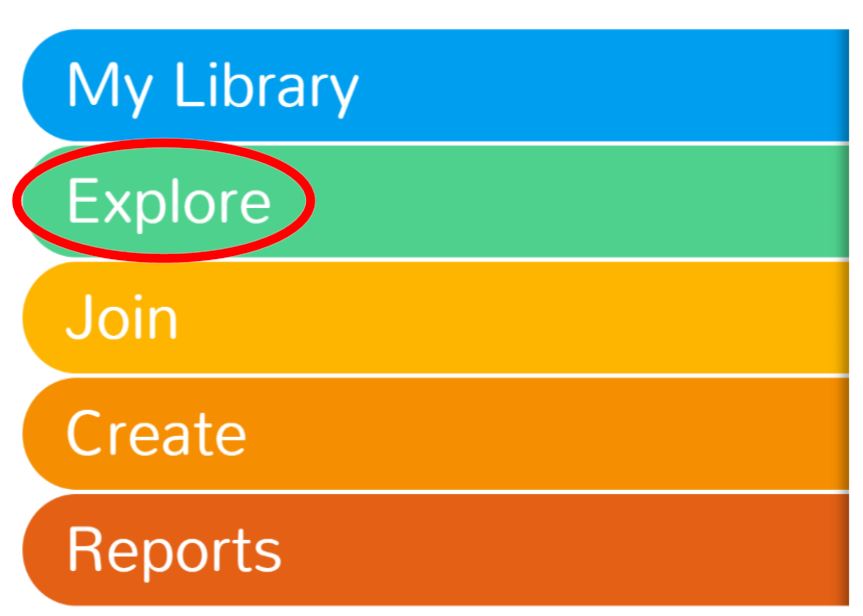
You can explore MANY ready-made lessons in the Nearpod lesson library. These are VERY well done. You can add to your library and edit as you need to accommodate your students. Don’t reinvent the wheel!

11. There is a Notes Feature
Students can take notes on the slides you are presenting and send these notes (with your presentation slides) to Google Drive, OneDrive, or email. Notes are autosaved.